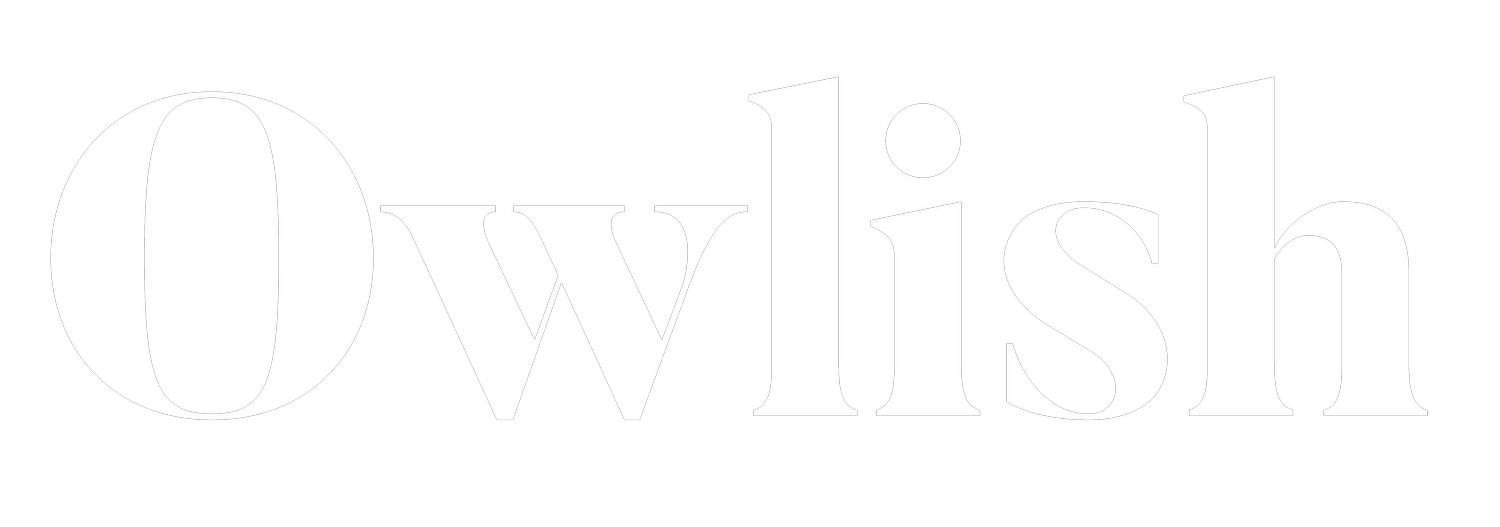Hotkeys will make you hotter!
Craving more productive hours in a day to accomplish your tasks? Well, as a designer, you possess the remarkable ability to create extra time for yourself simply by harnessing the power of hotkeys and keyboard shortcuts. These nifty shortcuts not only boost your efficiency while working in design programs but also impress account executives as you effortlessly glide through your projects at lightning speed. Let's delve into some handy Mac-specific hotkeys and shortcuts to elevate your design experience.
Universal Shortcuts
Let's begin with the fundamentals. These basic commands apply globally across various programs, be it word processing, email clients, or beyond.
Cut: (CMD + X) Copy: (CMD + C) Paste: (CMD + V) Undo: (CMD + Z) Print: (CMD + P) Save: (CMD + S) Select All: (CMD + A) Switch Applications: (CMD + Tab)
Remember, "Command + S" is your trusty ally that should be embraced frequently. And when you find yourself juggling tasks like sending a gif on Slack, changing your podcast, and pasting text into a document simultaneously, fear not! "Command + Tab" comes to the rescue, allowing you to effortlessly switch between applications.
Program-Specific Shortcuts
For those spending most of their time in the Adobe Creative Cloud, the ability to navigate the artboard as if it were a physical canvas or a palette filled with oil paints is invaluable. Familiarize yourself with the following essential shortcuts:
Hand Tool: (Spacebar) Toggle Between Fill and Stroke: (X) Type Tool: (T) Check Spelling: (CMD + I)
Powerful Combos
Much like mastering combos in video games enables you to vanquish opponents in Mortal Kombat, learning shortcut combinations empowers you to save even more time and effort during the design process. Creating Outlines proves especially useful when preparing files for printing, while the "Force Quit" combo becomes the last resort for those rare moments of software frustration.
Force Quit: (CMD + OPT + ESC) Paste In Place: (Shift + CMD + V) in Illustrator and (Shift + OPT + CMD + V) in InDesign Create Outlines: (Shift + CMD + O)
Custom Shortcuts
If you're truly determined to elevate your shortcut prowess, consider setting up custom shortcuts either globally or within your design programs. Adjusting global shortcuts can be accomplished by navigating to System Preferences, clicking on Keyboard, and selecting Shortcuts. Meanwhile, Adobe programs offer the flexibility to customize shortcuts under Edit > Keyboard Shortcuts, conveniently accessible through the shortcut (Shift + OPT + CMD + K).